How to install the Nimiq Checkout Plugin for WordPress WooCommerce
WooCommerce is one of the most common online shop systems used on the Web. Integrated into WordPress, it allows you to quickly set up your own online shop.
TL;DR? Check out the Nimiq Shop to see the plugin in action.
To get started, you need a WordPress installation with WooCommerce somewhere. If you use a managed service, your provider will have sent you all the details on where you find the WordPress login. If instead you start from scratch with your own server somewhere, then please follow these instructions here first to get a WordPress and WooCommerce installation up and running - or jump directly to the WooCommerce section section if you have WordPress already.
Let’s install the Nimiq Cryptocurrency WooCommerce plugin!
Requirements
Before installing the plugin, we have to make sure all the requirements are met.
- PHP 7.1 or higher
- WooCommerce 3.5 or higher (can be checked in the plugins section of WordPress clicking the “More Details” link on WooCommerce)
- PHP extension
php-gmporphp-bcmath(GMP is faster!) - PHP extension
php-mbstring(usually availble by default)
Below are details on how to check the requirements.
Using cPanel
- PHP 7.1: Go to Software > Select PHP Version and pick “PHP 7.1”
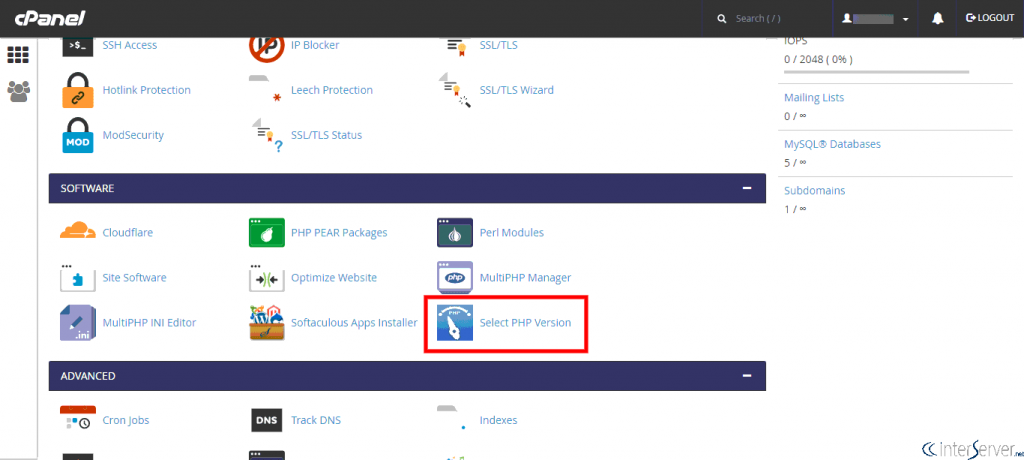
- Extensions: Make sure you have
bcmath(orgmp) andmbstringchecked
Using the Terminal
Note: on Debian and Ubuntu you will use apt as shown in the examples below, on RedHat, Fedora, and Arch use dnf instead of apt.
With Docker:
- Type
docker exec, press [tab] to find your docker WordPress container, press enter to get into the docker container - PHP 7.1: run
php --version, it should show a version of 7.1 or higher; If it instead returns “not found”, then runsudo apt -y install php php-cli php-fpm php-mysqlnd php-zip php-devel php-gd php-mcrypt php-mbstring php-curl php-xml php-pear php-bcmath php-json php-gmp - Extensions: run
php -m, in the returned list, search if you can findgmp(orbcmath) andmbstring, if not install the missing extensions by runningapt install -y libgmp10and thendocker-php-ext-install gmpanddocker-php-ext-install mbstring
Custom Installations:
- PHP 7.1: run
php --version, it should show a version of 7.1 or higher; If it instead returns “not found”, then runsudo apt -y install php php-cli php-fpm php-mysqlnd php-zip php-devel php-gd php-mcrypt php-mbstring php-curl php-xml php-pear php-bcmath php-json php-gmp - Extensions: run
php -m, in the returned list, search if you can findgmp(orbcmath) andmbstring, if not install the missing extensions by runningapt install -y php-gmp php-mbstring
If you’re not sure, please contact your service provider and ask for support.
Installation
After checking the requirements, you can install the Nimiq Checkout Plugin by searching for “nimiq” in the WordPress plugin installation section.
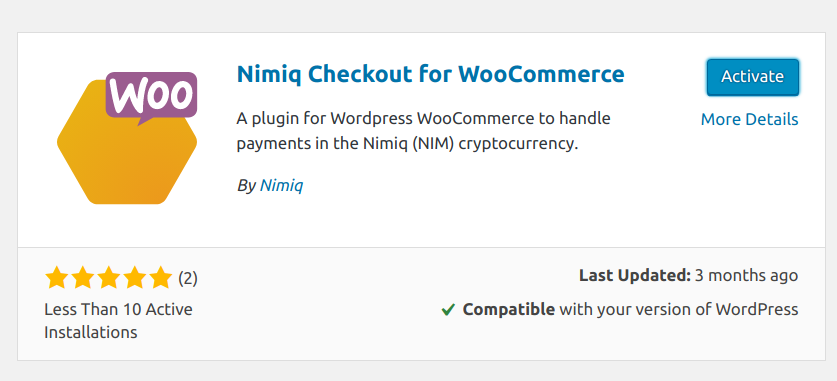
After installing it, click Activate.
You’ll now find the Nimiq Cryptocurrency Checkout in the list of installed plugins. Click Settings.
Configuration
Let’s have a look at the most important settings and fields.
Customize your shop:

Logo: If your logo already gets displayed here, you can leave this field empty. Otherwise, upload an image to your WordPress installation first (you can use the Media Manager) and then copy the link and insert it here. It is not possible to load it from another website (same domain required).
Nimiq
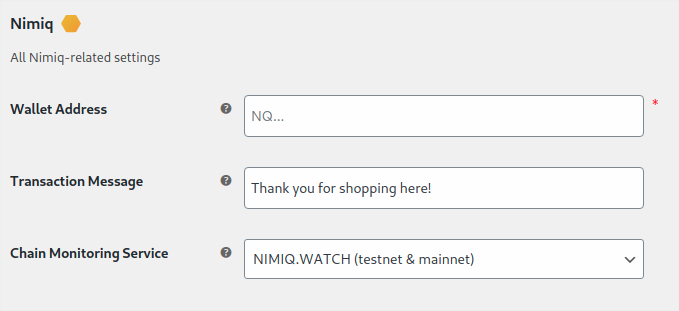
Wallet Address: Enter the Nimiq Address to receive your NIM payments.
You can change the message your customers will see in the message field of the transaction. If you don’t know any of the choices in the Chain Monitoring Service field just leave it with “NIMIQ.WATCH” - if you chose another service, make sure to sign-up and provide the credentials here.
Bitcoin
Setting up Bitcoin is optional. Leave fields empty to disable Bitcoin payments.
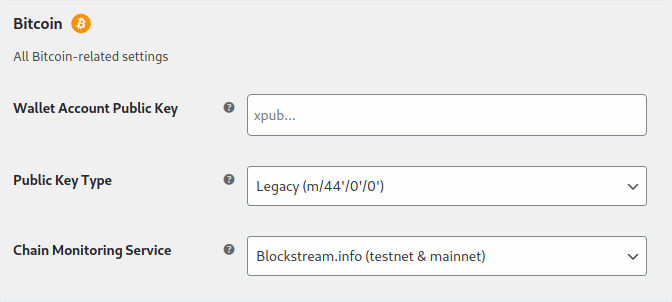
Wallet Account Public Key: Copy and paste your xPub or “Master Public Key” from your Bitcoin wallet software in here.
Note: In some wallet apps, the key is called “Account Public Key”, “Master Public Key”, or “Public Key” - same for Ethereum.
Public Key Type: Most of the times you don’t have to change this. But there are wallets such as Coinomi that will show a field called “Derivation” or “BIP32” that looks similar to the values in the select box. In that case, pick the value that matches the one shown in your wallet.
Ethereum
Again, leave the fields empty if you don’t want to accept Ethereum.
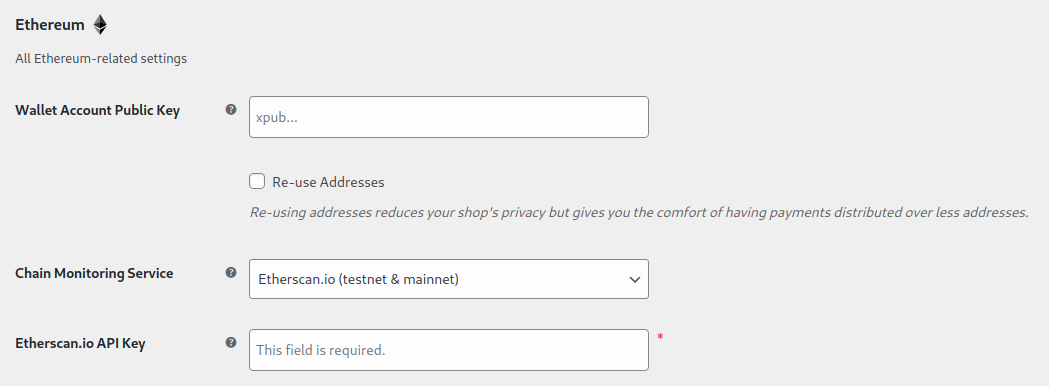
Wallet Account Public Key: Copy and paste your xPub or “Master Public Key” from your Etherium wallet software here. We recommend to check the Re-use ETH addresses - otherwise, each order will be paid to a new ETH address - which means more privacy - but you as the shop owner will have to pull all the funds together later resulting in more fees and effort.
Additionally, you need to set your Etherscan.io API key which you can get by making a free account at etherscan.io.
Advanced
These settings are considered for experienced users only. Don’t touch unless you know what you’re doing. :)
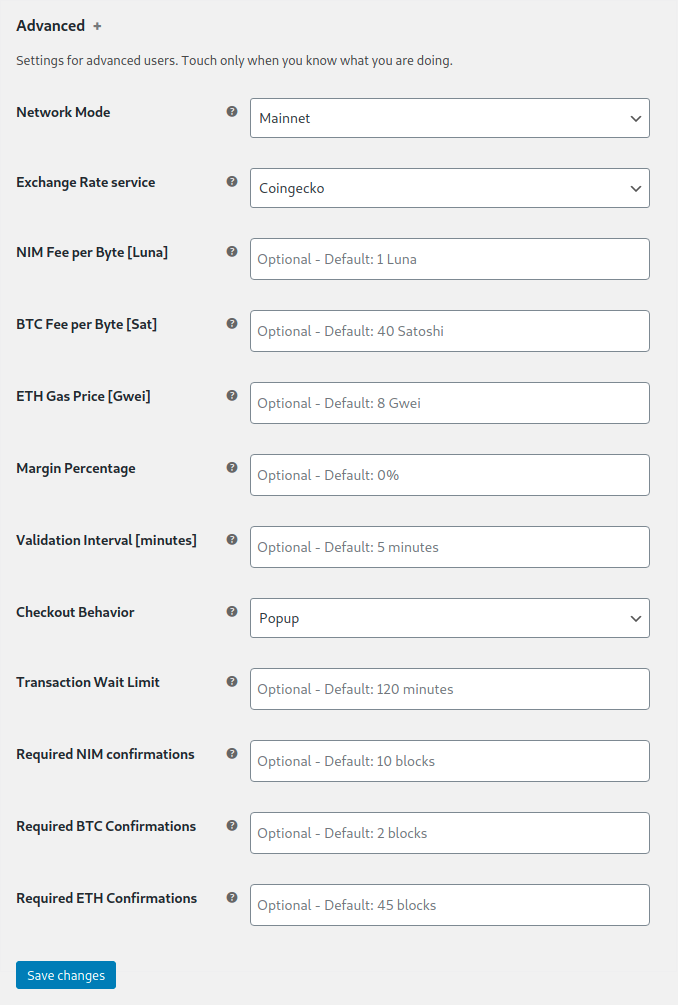
A few of the options are:
Network Mode: For testing, your can set it to “Testnet” - which will require you to use Testnet currency, e.g. Testnet NIM - default is “Mainnet” for accepting NIM, BTC, and ETH.
Exchange Rate Source: If you select “Fastspot”, then you do not have to enter recommended fees below, Fastspot will do that for you.
Fees: Keep default values to make sure your transactions arrive timely. Increase values to push them to be even faster or lower to save on fees. If the value is too low, transactions might not arrive.
Margin Percentage: You can set this to a positive number, e.g. to compensate for volatility, or to a negative number to give a discount to crypto users. We recommend leaving it at “0”. You should check your local legistlation before changing it.
Validation Interval: How often (in minutes) the blockchain should be checked if transactions have been confirmed. You can reduce this value if you need fast confirmations. Note, when changing the interval, the plugin needs to be disabled and re-enabled again.
Checkout Behaviour: Change this if you want to use top-level redirection instead of opening a pop-up, make sure that you have SSL encryption enabled (HTTPS in your address bar).
Confirmations: If the goods you’re selling should be delivered as fast as possible and are not too expensive, then you can reduce the Confirmations for NIM, BTC, and ETH - but not below 1. If in doubt, leave as is.
If you have doubts or something does not work as expected, check the tooltips (question marks) on the left of each input box for help or ask in our Forum or Telegram channel.
🎉 Happy accepting payments in NIM, BTC, and ETH! 🎉
Disclaimer: please check the legal and tax requirements of your country before starting to sell with your shop.